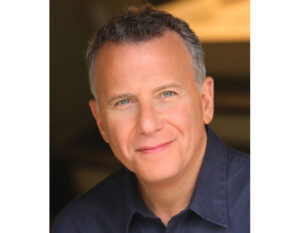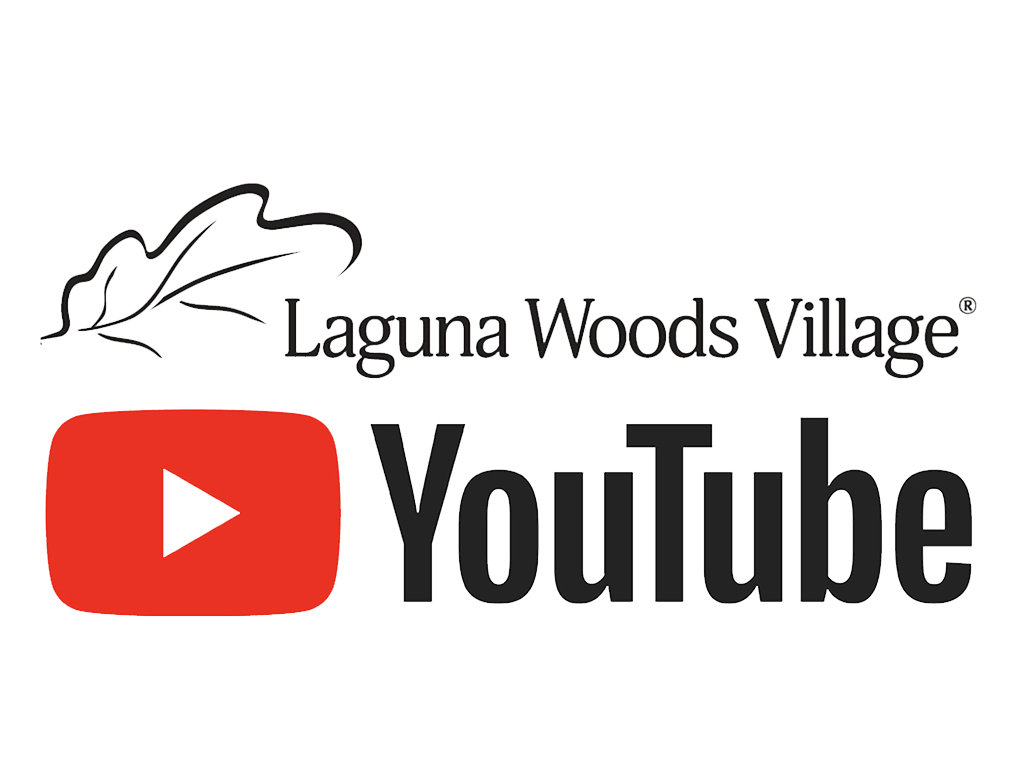Subscribing to a YouTube channel is a convenient way to receive instant updates from and keep track of the activities of your favorite YouTubers. It’s a useful way to stay informed and connected online, and it provides entertainment and valuable information for hours on end.
There’s definitely one channel that may interest you—Village Television’s YouTube channel.
Visit youtube.com/c/VillageTelevision and browse the thousands of videos from Laguna Woods Village clubs, entertainment events, board meetings, “This Day” programming six days a week and more. The work of Village Television’s production team is highlighted in videos such as “Tales in the Woods,” “Good Day OC” and “Español in Laguna Woods.” More videos are added each day. Read on to learn how you can subscribe and receive notifications of new content.
How to Watch, Subscribe to Village Television YouTube
To subscribe to any YouTube channel and receive notifications every time new content is added, follow these simple steps:
- Open the YouTube app via your home screen, in the app list or by searching.
- Sign in to your Google account. You have to be signed in to a Google account to subscribe to YouTube channels. If you’re using an Android, you’ll automatically be logged in to the Google account linked to your smartphone or tablet. To sign in with a different account, click your profile photo at the top, select Switch Account, and either choose an account from the list or tap + to add another account. If you’re using an iPhone or iPad, tap the profile icon at the top-right corner of YouTube—if you’re signed in, you’ll see your own account info. If not, you’ll see a blue SIGN IN button—tap it to sign in.
- Locate the Village YouTube channel. To search, tap the magnifying glass at the top of YouTube, enter Laguna Woods Village Television, and then tap the search key. Click a video to open it, or click the channel name to view its homepage. If you’re watching a video and want to subscribe to its channel, tap the down arrow at the top-left corner of the video to minimize it, and then scroll down until you see the SUBSCRIBE link.
- Tap SUBSCRIBE. If subscribing from a video, it will be a red link below the video player. If you’re on the channel’s home page, the red link will be near the top-right corner of the screen. When you subscribe to a channel, the text on the SUBSCRIBE button will change to SUBSCRIBED. You can unsubscribe at any time by tapping this button on any of the channel’s videos or on its home page.
- Tap the SUBSCRIPTIONS tab to manage your channel subscriptions. It’s located at the bottom of YouTube. The channels you’re subscribed to appear in the left column or along the top, depending on your phone or tablet. You can scroll down to see all of the latest updates from your subscriptions. Tap a channel icon to view recent videos; tap a video to start watching.
Get Notified of New Village Content
When you subscribe to a YouTube channel, you can check a box in the subscription form so you get emails directly to your inbox when you opt in. This allows YouTube to send you email updates each time a new video is added, a weekly summary of your subscribed channels and other options, depending on the preference(s) you ticked.
For more Village news, click on the tag “What’s Up in the Village” below.